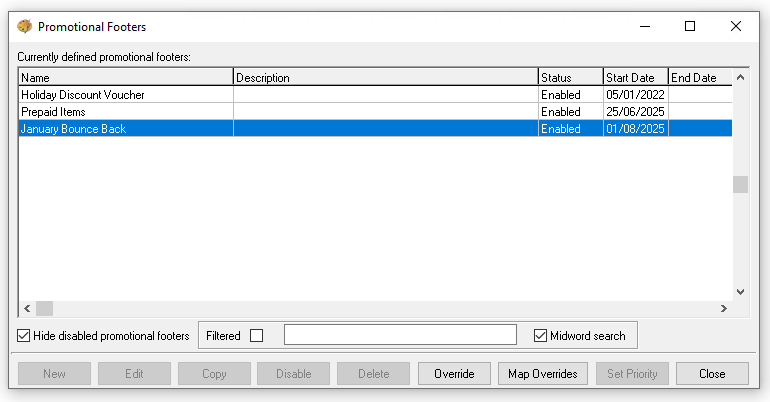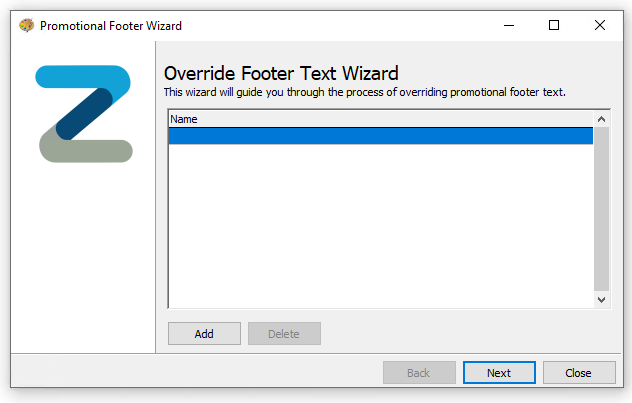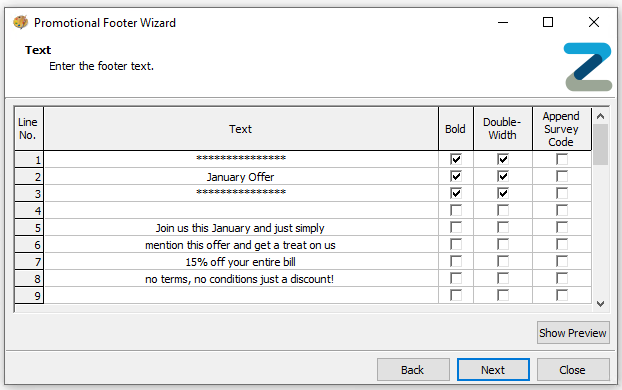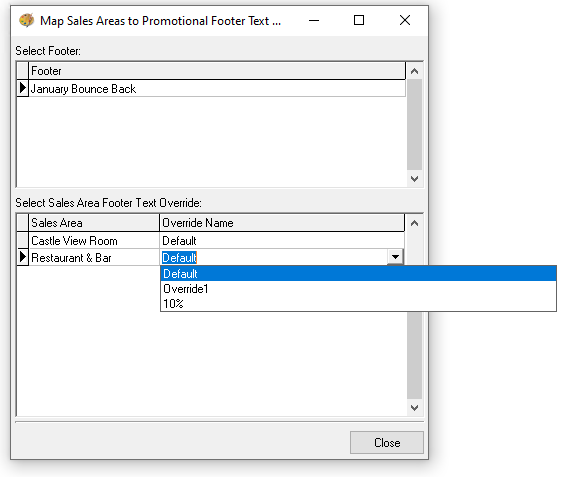Promotional Footers
When promotional footers are managed centrally, the configuration can specify whether individual sites are allowed to override the footer content locally. If this option is enabled, the promotional footers section will display a list of footers available for local override. In this setup, only the footer text can be changed - no other modifications are permitted.
Promotional Footer Topics
Creating Overrides
Follow these steps to create an override:
-
Select the required Footer from the list
-
Click Override
-
Click Add
-
The name Override1 will be added to the list
Double clicking the override1 name will enable this to be updated to an alternative nameAdd as many overrides as required
Overrides are assigned to sales areas, depending on the sites setup there might be separate overrides per area -
Click Next
-
The exiting text specified centrally will be displayed, update the Promotional Footer Text against the available 30 lines with the following configurations
-
Bold
-
Double Width
-
-
Click Next
-
Click Finish
-
Repeat the update for promotional footer text for each override added
Mapping Overrides
When an override has been created it needs to be assigned to a sales area otherwise it will continue to use the default settings created centrally.
Follow these steps to map the override:
-
Select the required Footer from the list
-
Click Map Overrides
-
For the required sales area select the Override Name from the drop down
-
Click Close